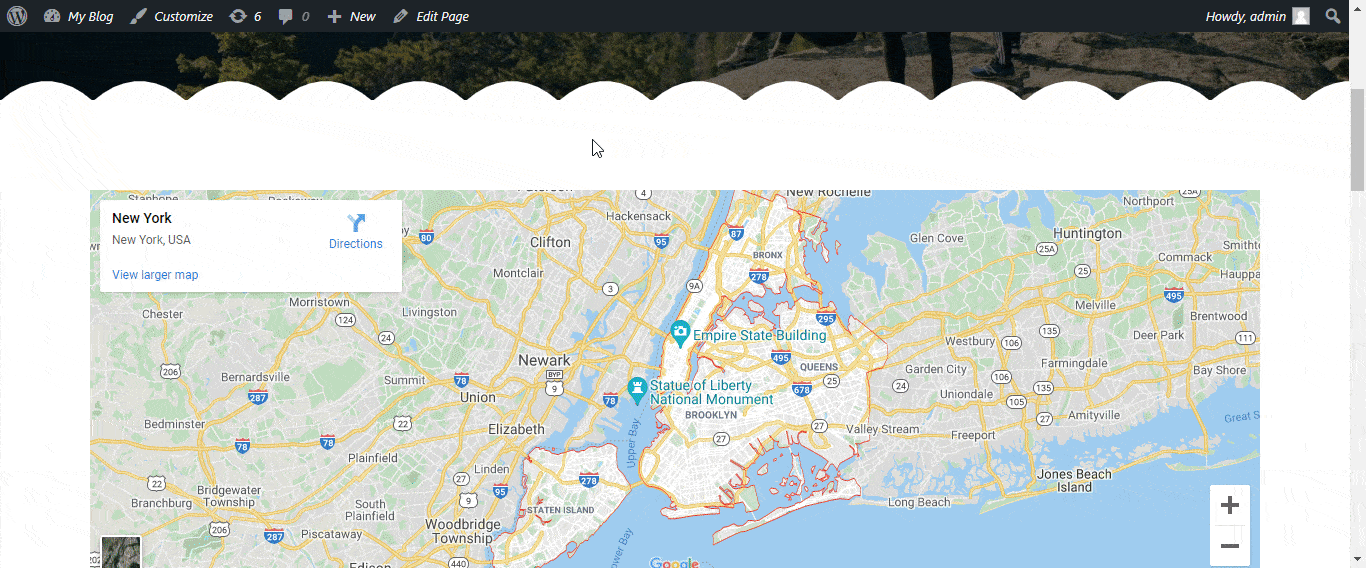Overview
In this documentation, we will show you how to Style your Page with PageLayer. Firstly, you will need to access your Pagelayer Website Settings page. Here, you will see different tabs for styling your web page. All these styling settings will be applied globally to your web page.
Pagelayer Website Settings
Typography
The Fonts settings applied to this Typography tab will be applied Globally to the body. There are list of Font Settings i.e. Font Family, Font Size, Font Style, Font Weight, Text Transform, Line Height, Text Spacing, Word Spacing.
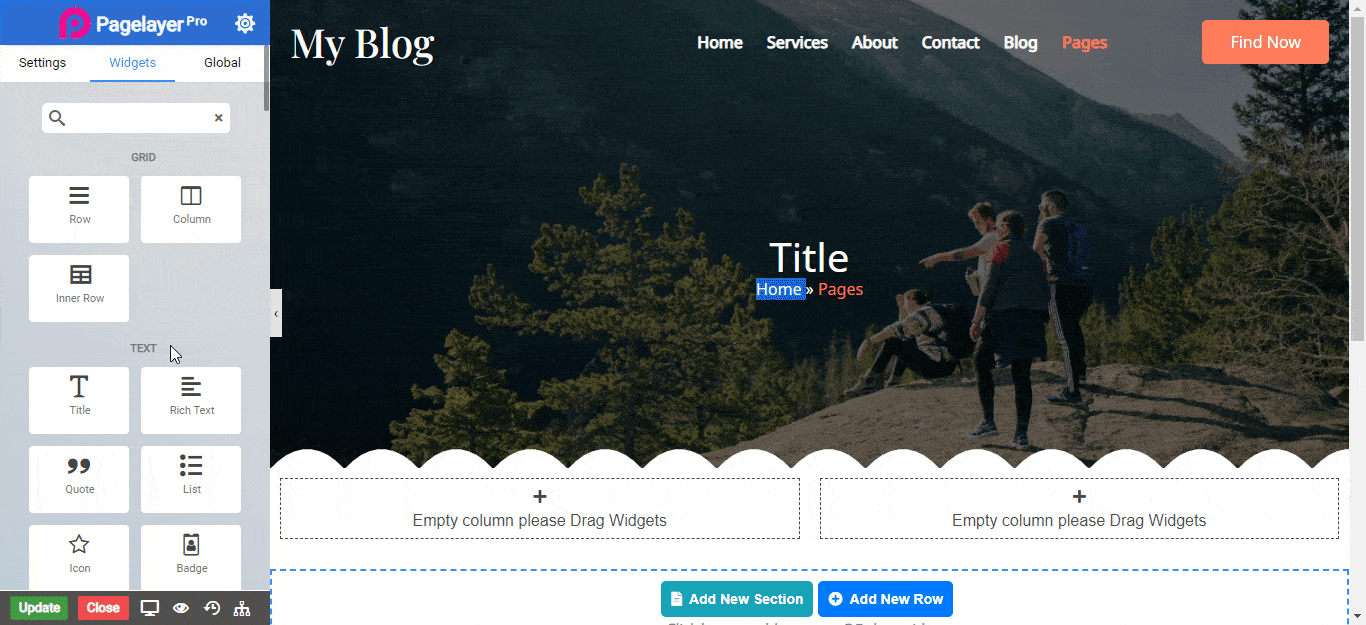
The Fonts settings applied to this Heading will be applied Globally to the particular heading tag like h1, h2, h3, h4, h5 and h6.
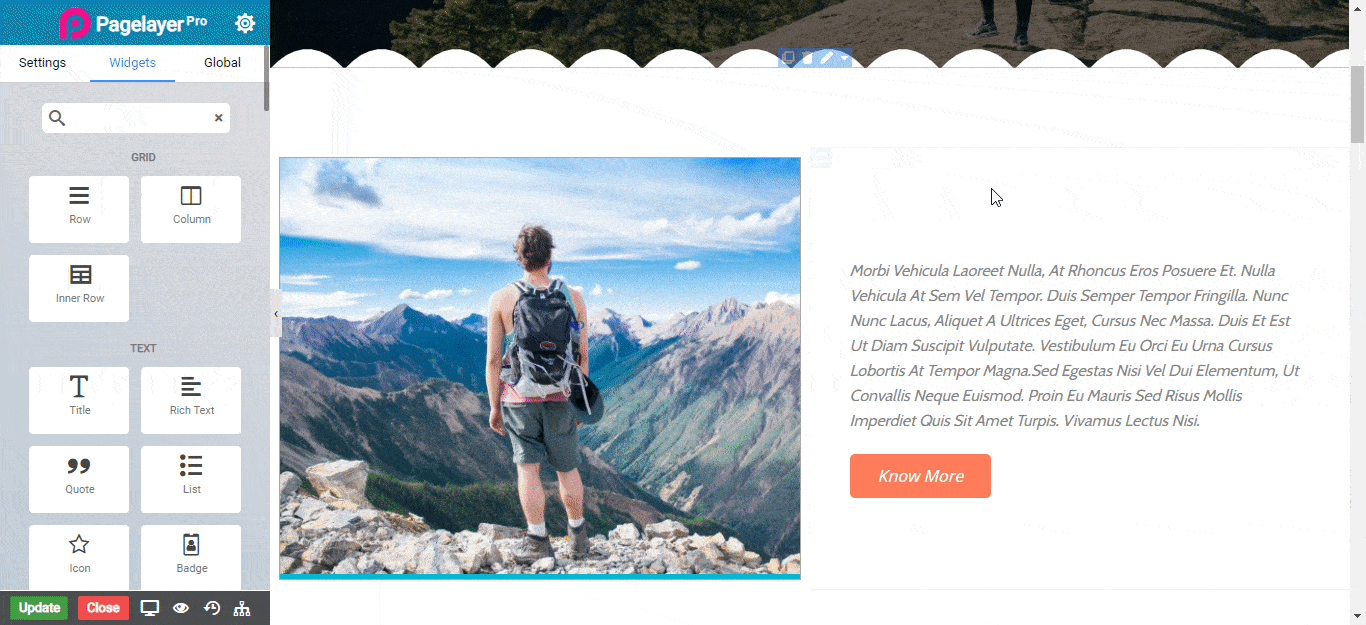
Color
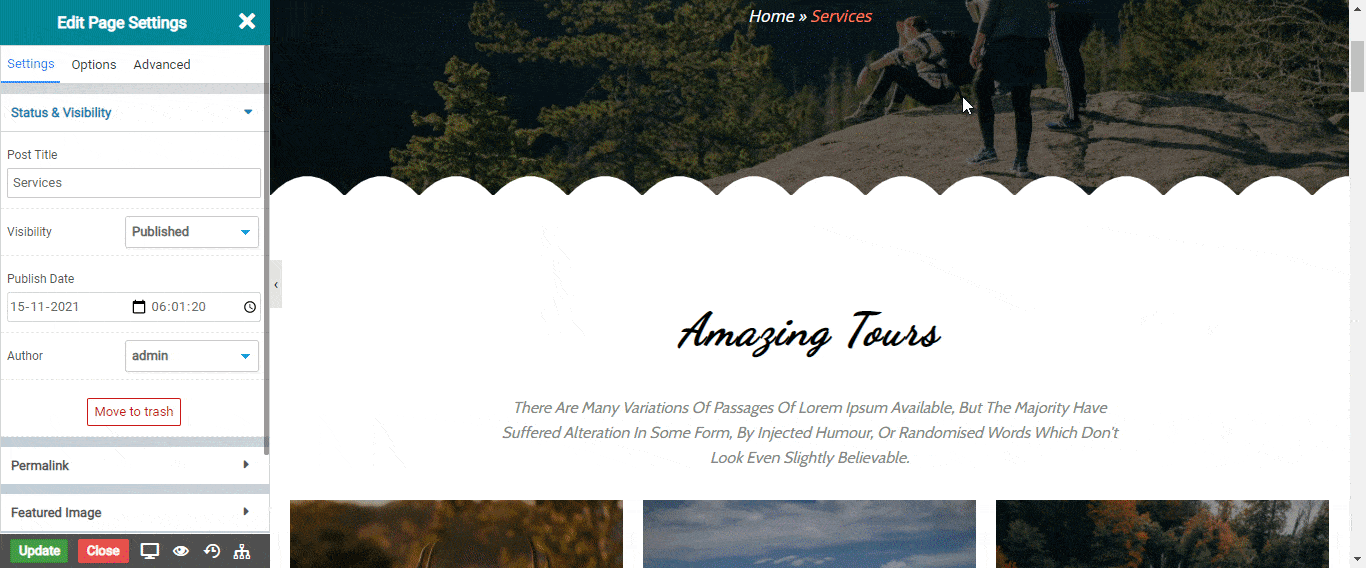
Container
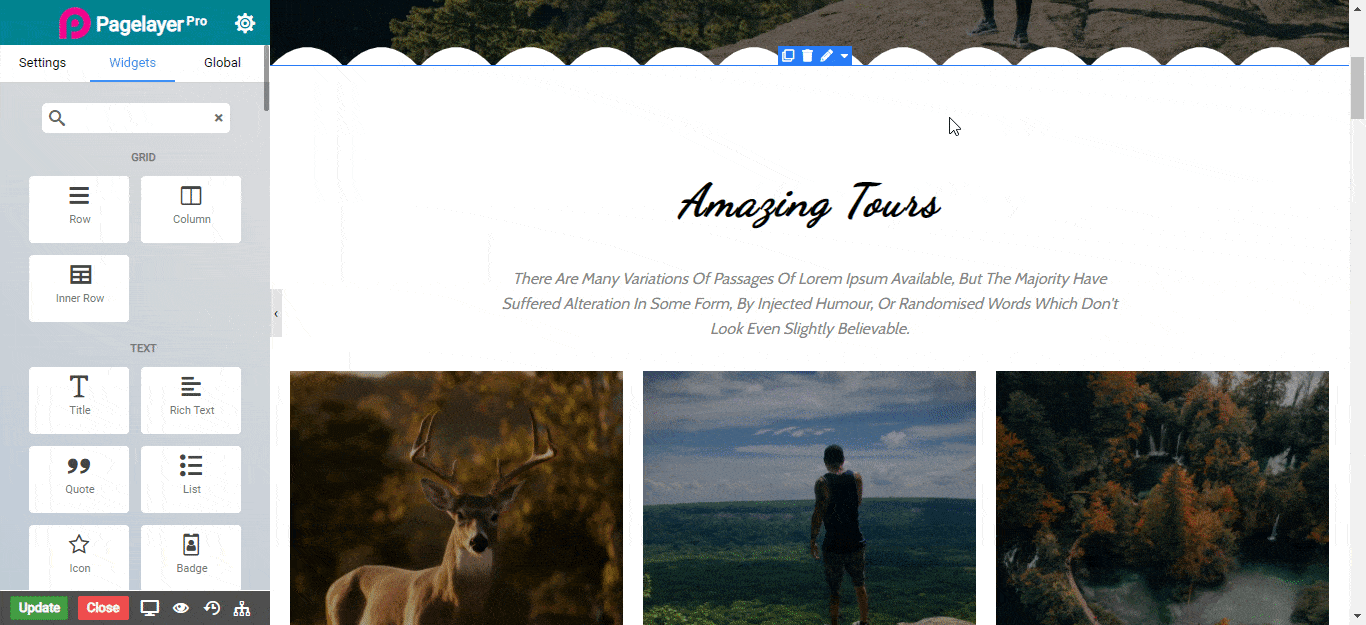
Header and Footer
You can add custom code like HTML, JavaScript, CSS etc. which will be inserted throughout your site.