Overview
The Timeline Widget allows you to add timeline to your web page. This widget fulfill your almost all needs of a timeline due to high level of customization.
Screenshot
The following is a GIF video to show you how to use the timeline widget and the various options available :
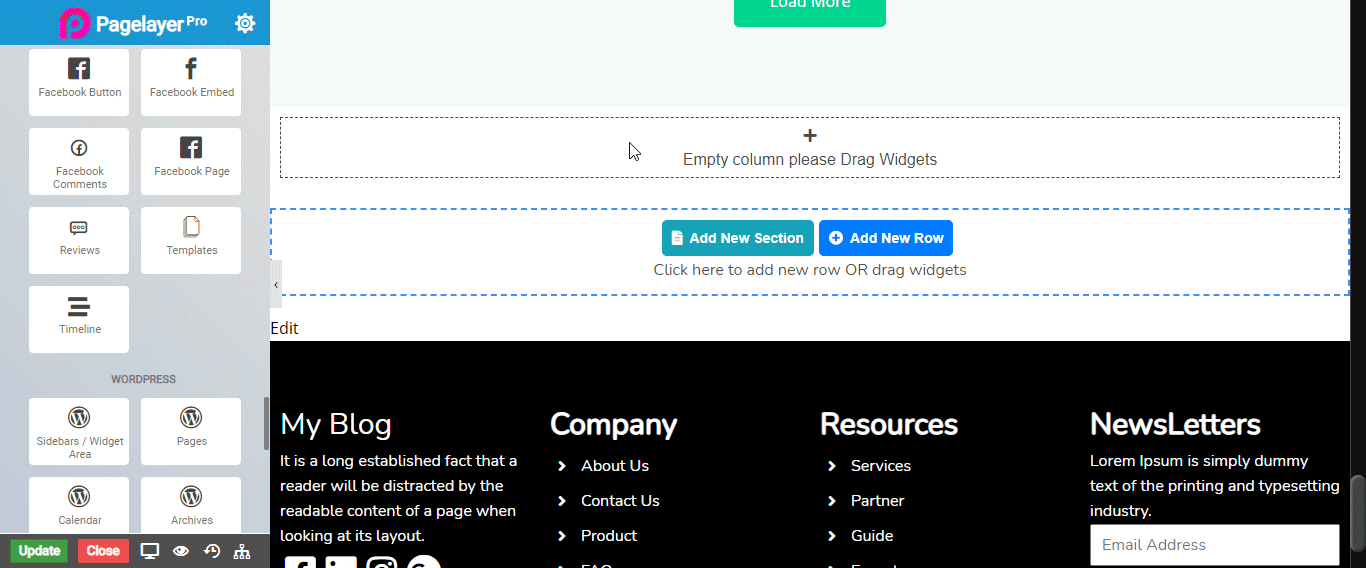
Timeline Widget
The following is a timeline widget :
Timeline
Timeline Item
- Timeline Text : Set the title of timeline item.
- Side : Choose which side timeline content box you want.
- Space Between : Set space between content boxes.
Timeline Center Circle
- Timeline Circle PosY : Set the vertical position of center circle.
- Radius : Set the roundness of center circle.
- Circle Color : Set color of center circle.
- Border Type : Set the border type.
- Border Color : Set the border color.
- Border Width : Set the border width.
- Border Radius : Set the border radius.
- Icon : Select any icon from the icon box.
- Edit Rich Text : Set the circle text and edit it. For more information CLICK HERE.
Left
- Edit Left Text : Enter title of left content box.
- Edit Left Rich Text : Set the left content box text.
- Left Content Align : Select the alignment of content.
- Width : Set width of left content box.
- Border Color : Set the border color.
Normal
- Heading Color : Set the color of left heading.
Hover
- Heading Color : Set the color of left heading.
- Typography : Set the font and text style of price.
- Text Shadow : Set title shadow.
Normal
- Background Type : Set background of left content box. Different types of background you can embed such as color, gradient and image, for more information CLICK HERE.
Hover
- Delay : Set delay on hover.
- Background Type : Set background of left content box. Different types of background you can embed such as color, gradient and image, for more information CLICK HERE.
Normal
- Border Type : Set the border type.
- Border Color : Set the border color.
- Border Width : Set the border width.
- Border Radius : Set the border radius.
Hover
- Border Type : Set the border type.
- Border Color : Set the border color.
- Border Width : Set the border width.
- Border Radius : Set the border radius.
Right
- Edit Right Text : Enter title of right content box.
- Edit Right Rich Text : Set the right content box text.
- Right Content Align : Select the alignment of content.
- Width : Set width of right content box.
- Border Color : Set the border color.
Normal
- Heading Color : Set the color of right heading.
Hover
- Heading Color : Set the color of right heading.
- Typography : Set the font and text style of price.
- Text Shadow : Set title shadow.
Normal
- Background Type : Set background of right content box. Different types of background you can embed such as color, gradient and image, for more information CLICK HERE.
Hover
- Delay : Set delay on hover.
- Background Type : Set background of right content box. Different types of background you can embed such as color, gradient and image, for more information CLICK HERE.
Normal
- Border Type : Set the border type.
- Border Color : Set the border color.
- Border Width : Set the border width.
- Border Radius : Set the border radius.
Hover
- Border Type : Set the border type.
- Border Color : Set the border color.
- Border Width : Set the border width.
- Border Radius : Set the border radius.
- Timeline Color : Set the middle timeline color.
- Space Between Vertically : Set the distance between timeline item.
NOTE - In advance option tab . Do more styling to the Timeline Widget. To know more about advance option tab. CLICK HERE


