Overview
The Table Widget allows you to embed a table any where in the web page and fully customizable according to your needs. This widget is responsive according to the devices and the customization level is from single cell to whole table. You can add any number of rows or columns.
Screenshot
The following is a GIF video to show you how to use the table widget and the various options available :
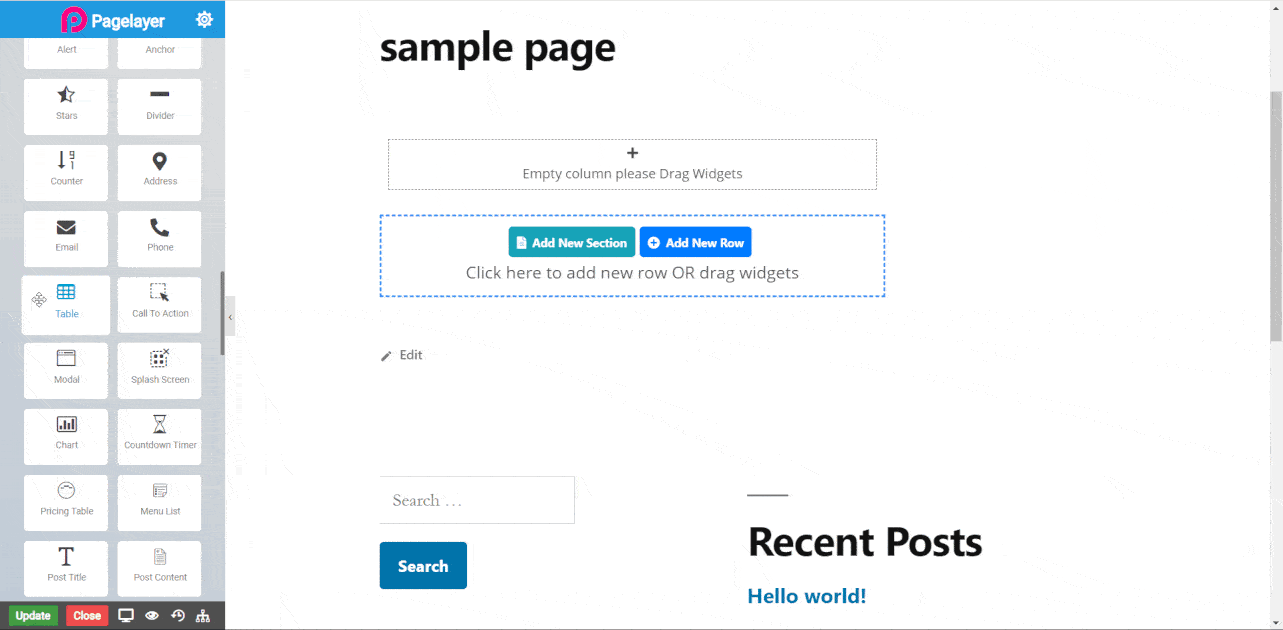
Table Widget
The following is a table widget :
Table
Table Row
Table Cell
- Colspan : Set the width of the cell.
- Rowspan: Set the height of the cell.
Normal
- Color : Set the color of cell text.
- Cell Background : Set the background color of cell.
- Color : Set the color of cell text.
- Cell Background : Set the background color of cell.
- Typography : Choose the typography for row text.
- Row Data Padding : Set the padding of the whole Row.
- Typography : Choose the typography for row text.
- Row Data Padding : Set the padding of the whole Row.
- Width : Set the width of the whole table.
- Height : Set the Height of the whole table.
- Table Data Padding : Set the padding of every block of table.
Table Style
- Table Position : Choose the position of table from left, center and right.
- Content Align : Choose the position of cells text from left, center and right.
- Vertical Align : Choose the position of cells text from top, center and bottom.
Odd Row
- Color : Set the color of odd row cells text.
- Odd Row Background : Set the background color of odd row cells.
Even Row
- Color : Set the color of even row cells text.
- Even Row Background : Set the background color of even row cells.
Hover
- Color : Set the color of row cells text.
- Background Color : Set the background color of row cells.
- Typography : Choose the typography for cells text.
- Border Type : Set the border type.
- Border Color : Set the border color.
- Border Width : Set the border width.
NOTE - In advance option tab . Do more styling to the Table Widget. To know more about advance option tab. CLICK HERE


