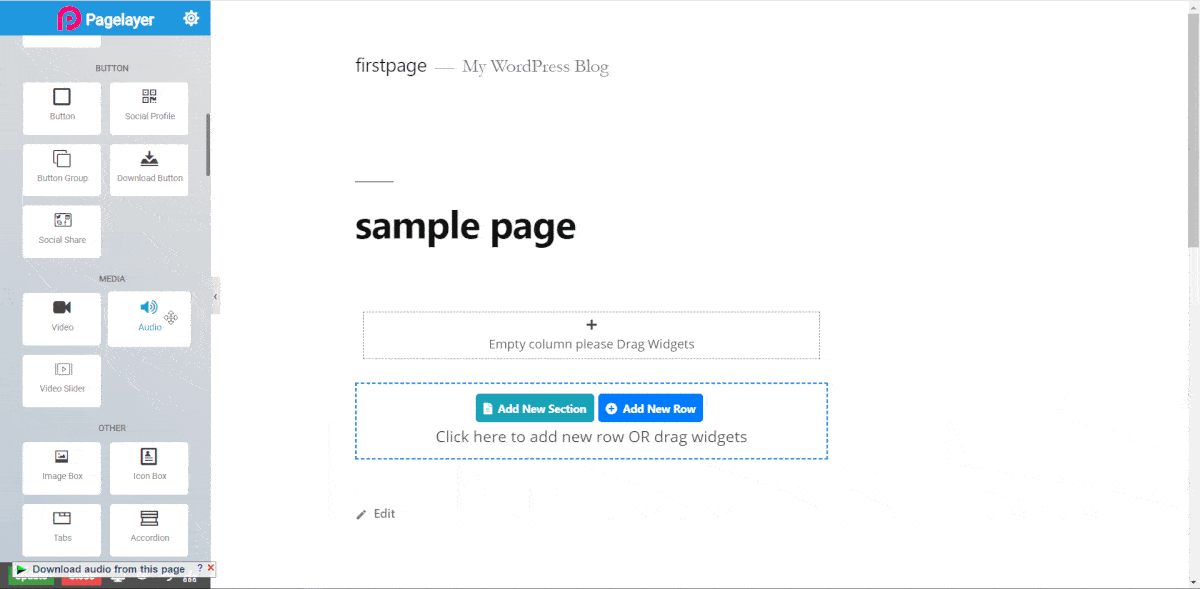Audio
- Audio Source : Add the link of audio file.
- Autoplay : Toggle the automatic play of audio.
- Repeat : Toggle the replay of audio.
- Width : Set width of the Progress-Bar.
- Padding : Set the padding of the audio widget.
Play Pause Style
- Size : Set the size of play pause icon.
- Color : Choose color of play-pause icon.
- Space Around : Set the padding in play-pause button.
- Background Color : Choose color of the play-pause button background.
- Border Radius : Set the radius of button border.
Duration Time Style
- Show : Toggle the displaying of overall time.
- Color : Choose color of overall time.
Progress Bar Style
- Show : Toggle the displaying of Progress-Bar.
- Height : Set Height of Progress-Bar.
- Border Radius : Set radius of Progress-Bar border.
- Background Color : Choose background color of Progress-Bar.
- Loaded Color : Choose color of bar which is for loaded part of the Progress-Bar.
- Current Color : Choose color of bar which is for playing part of the Progress-Bar.
- Hover Color : Choose color of bar which is for Hovering part of the Progress-Bar.
- Handle Color : Choose color of playing handle.
Current Style
- Show : Toggle the displaying of playing time.
- Color : Choose color of playing time.
Volume Style
- Show : Toggle the displaying of Volume button & bar.
- Size : Set the size of volume icon.
- Color : Choose color of volume icon.
- Space Around : Set the padding in volume button.
- Background Color : Choose color of the volume button background.
- Border Radius : Set the radius of button border.
Volume Slider
- Height : Set Height of volume-bar.
- Width : Set width of volume-bar.
- Border Radius : Set radius of volume-Bar border.
- Background Color : Choose background color of volume-Bar.
- Current Color : Choose color of bar which shows current volume.
NOTE - In advance option tab . Do more styling to the Audio Widget. To know more about advance option tab. CLICK HERE