Overview
The Post Portfolio Widget allows you to display your posts, pages, and custom post types in an attractive, customizable grid.
Screenshot
The following is a GIF video to show you how to use the post portfolio widget and the various options available :
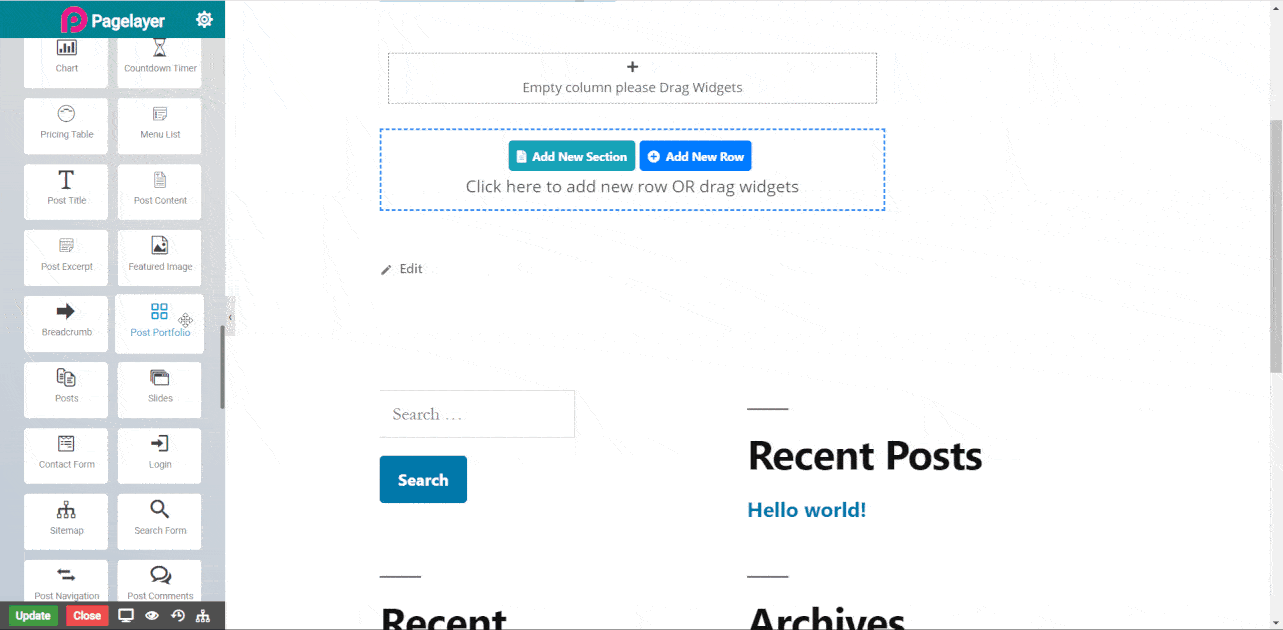
Post Portfolio Widget
The following is a post portfolio widget :
Post Portfolio
- Type : Select how portfolio is displayed.
- Columns : Select number of images displayed in one row.
- Posts Per Page : Set number of images displayed.
- Height Ratio : Set ratio of height of images.
- Columns Gap : Set horizontal space between images.
- Row Gap : Set Vertical space between images.
- Border Radius : Set roundness of border of images.
Title Style
Normal
- Show Title : Toggle display of title over images.
- Color : Set the title color.
- Typography : Set the font and text style of title.
- Show Title : Toggle display of title over images.
- Color : Set the title color.
- Typography : Set the font and text style of title.
Overlay
- Background Color : Set the background color of images.
- On Hover : Set the background color of images which show on hover.
- Delay : Set delay of hove.
Filter Style
- Filter By : Select filter type of images, filter by Categories and filter by tags.
- Color : Set color of tags.
- Background Color : Set background color of tags.
- Typography : Set the font and text style of tags.
- Button Padding : Set the padding of tags.
- Border Radius : Set roundness of tags box.
- Space Between : Set distance between tags.
- Bottom Space : Set space between tags and imag.
NOTE - In advance option tab . Do more styling to the Post Portfolio Widget. To know more about advance option tab. CLICK HERE


