Overview
The Featured Image Widget allows you to add image in posts as well as in web page. This widget have all types of customization required to make a thumbnail, complete image etc.
Screenshot
The following is a GIF video to show you how to use the featured image widget and the various options available :
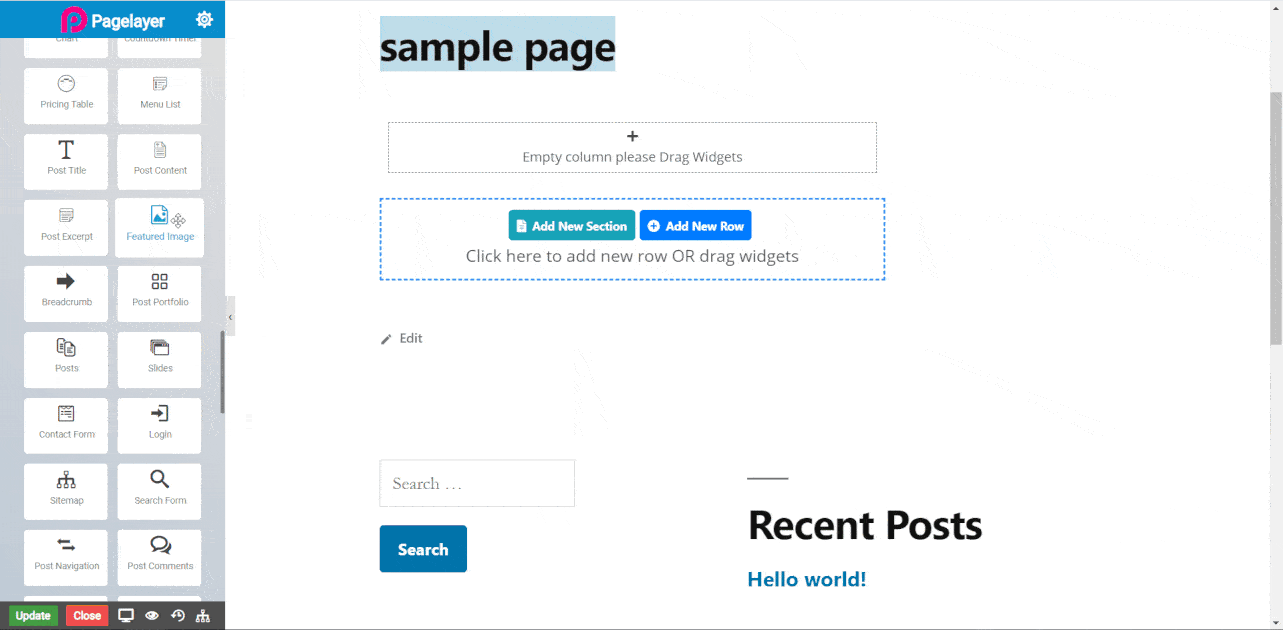
Featured Image
- Fallback Image : Select the image you want to display.
- Size : Choose the size of the image to be displayed as Full(Original size of image), Large (Takes full space of widget), Medium (Takes average space as per widget space), Thumbnail (Small size image) or Custom size (as per user-defined size).
- Alignment : Set the alignment of the image.
- Css Filters : This features allows you to add filter on image like Blur, Brightness, Contrast, Grayscale, Hue, Opacity and Saturate.
- Shadow : Set shadow around image.
Caption
- Show Image Caption : Enter information or title of image.
- Color : Set caption text Color.
- Typography : Set the font and text style of caption.
Link
- Link to : Select an option to link image from None, Custom file (add a url of any web page), Media file (add rel value of your page or anything), lightbox (a lightbox is attached without any link).
Border
Normal
- Border Type : Set the border type.
- Border Color : Set the border color.
- Border Width : Set the border width.
- Border Radius : Set the border radius.
- Border Type : Set the border type.
- Border Color : Set the border color.
- Border Width : Set the border width.
- Border Radius : Set the border radius.
NOTE - In advance option tab . Do more styling to the Featured Image Widget.To know more about advance option tab. CLICK HERE



