Overview
The Social Share Widget lets you add social link any where in the page and also you can show which link you open on the social platform also you can fully customize your social share buttons individually or in group.
Screenshot
The following is a GIF video to show you how to use the social share widget and the various options available :
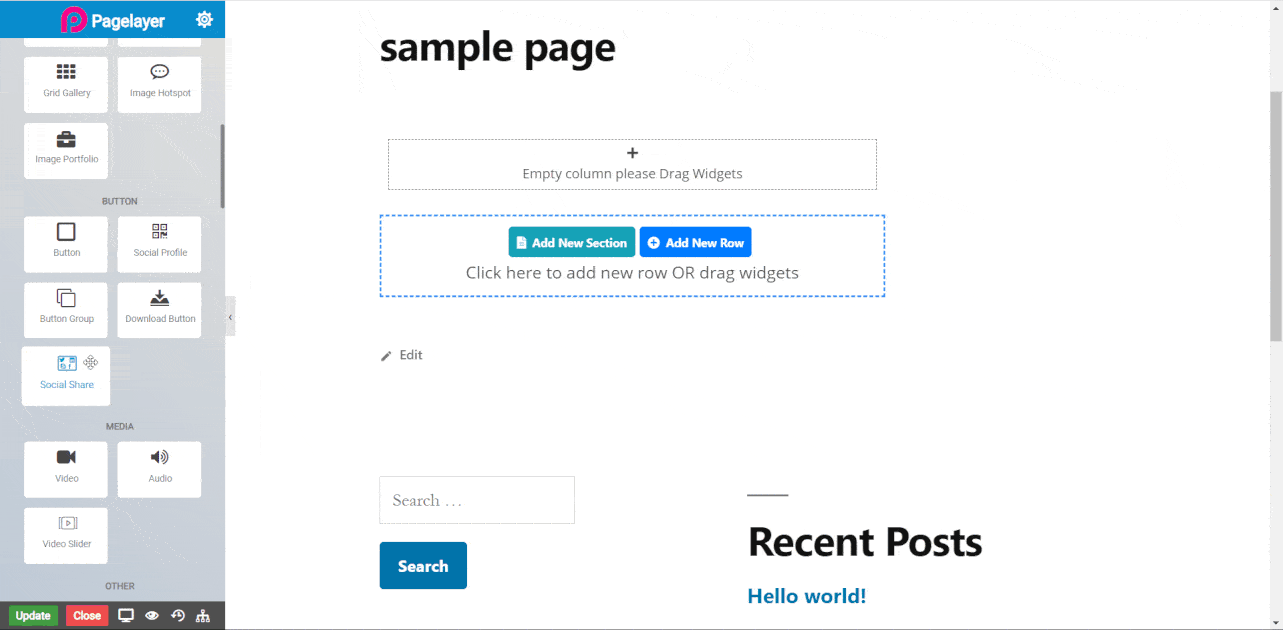
Social Share
The following is a Social Share Widget :
Social Icons
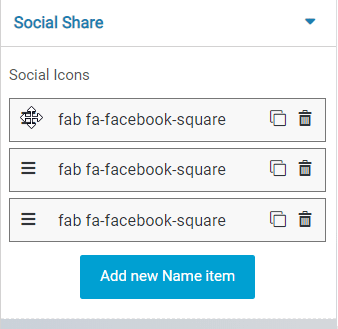
- Drag & Drop : Using this button you can easily rearrange your group by just drag and drop.
- Edit : This button show or hide all the settings of individual element in the group.
- Icon : Select a Font Awesome icon to display on the button.
- Custom Title : Set a custom title according to your need.
- Clone / Copy : This button creates copy of that element on which it is pressed.
- Delete : Delete an element.
- Add : Add new element.
Layout
- Type : Choose which thing you want in your social button, Icon, label and icon-label both.
- Icon Count In One Line : As the name suggests choose how many icon want in one line whether 1, 2 .. Auto, auto arranges icons automatically.
- Background Shape : Select which shape you want in your social box.
- Alignment : Align your icons into Left, Right and Center.
- Space Between (Vertical) : Set the vertical space between icons.
- Space Between (Horizontal) : Set the horizontal space between icons.
- Height : Set the Height of all icons simultaneously.
Icon Style
- Size : Set the size of icon.
- Space Around : Set the space around icons.
- Color : Select official color of icon or you can customize the color of icon by selecting Custom option, If you want to give hover effects on icon then select Hover State to give specific styles.
Normal
- Border Type : Set the border type
- Border Color : Set the border color
- Border Width : Set the border width
- Border Radius : Set the border radius
Hover
- Hover Speed : Set the required time to apply the effects on mouse hover
- Animation : Choose the type of animation from the given options available in the drop down
- Border Type : Set the border type
- Border Color : Set the border color
- Border Width : Set the border width
- Border Radius : Set the border radius
Label Style
- Hide Name : Toggle to hide text inside the social box.
- Typography : Choose the typography for social box text.
NOTE - In advance option tab . Do more styling to the Social Share Widget. To know more about advance option tab. CLICK HERE


